Let’s take a closer look at the changes we’ve prepared for 3in1. A more detailed guide on how to work with 3v1 can be found here.
1. Paying to a hotel account is now one step easier. You just select the account type:
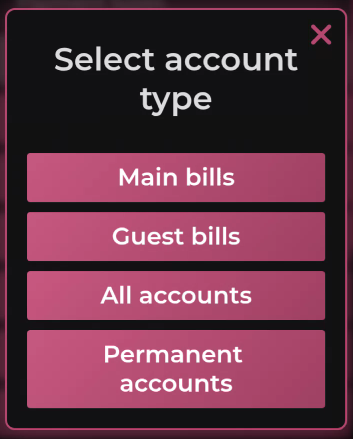
And then you can either pick from the list, or enter the room number/guest name (you don’t need to type the full value):
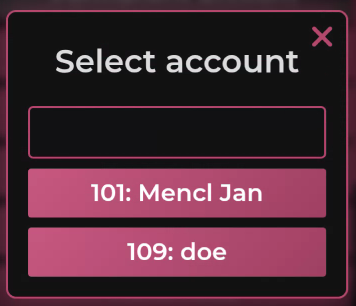
2. Moving a bill between tables works in a similar way. After clicking the table number (just like you’re used to), a list of tables appears. Now you can just type the table number and avoid long scrolling:
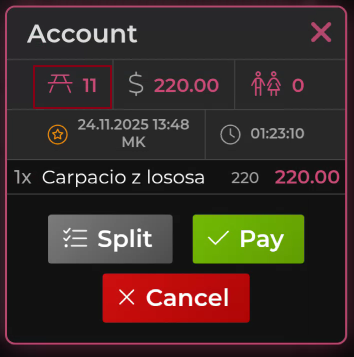

3. We’ve added payment to a Vento employee account to 3in1. Just choose the payment type Permanent account and then select the option you need:

4. If you name a bill in 3in1, the bill name will now also show in the top left corner:

5. The name of the logged-in waiter is now shown in the main menu:

6. When setting up screens for 3in1, you can now adjust button sizes as you need – for even more comfortable ordering:

7. We’ve added the system command Send order - close and pay to 3in1. Just add the button to the screen and, same as in classic Vento, a click will send the order and display the payment types:

8. Adding system commands to 3in1 screens is now clearer. The menu only shows commands that can be used in the mobile waiter. Other commands are only offered when configuring classic screens:

9. By clicking the following icon you can change the number of guests on an open bill (the information is then transferred to Vento):

10. We have adjusted naming a bill. The system will now always respect the setting from Vento (POS – terminals):

11. In the same place, we’ve added the option Always offer a new table account. If you tick this option, every time you open a table with an open bill, you’ll be offered the option to immediately create a new bill:


12. We’ve fixed the behaviour where a user without discount rights could not make payments to HotelTime. Now this option is available.
