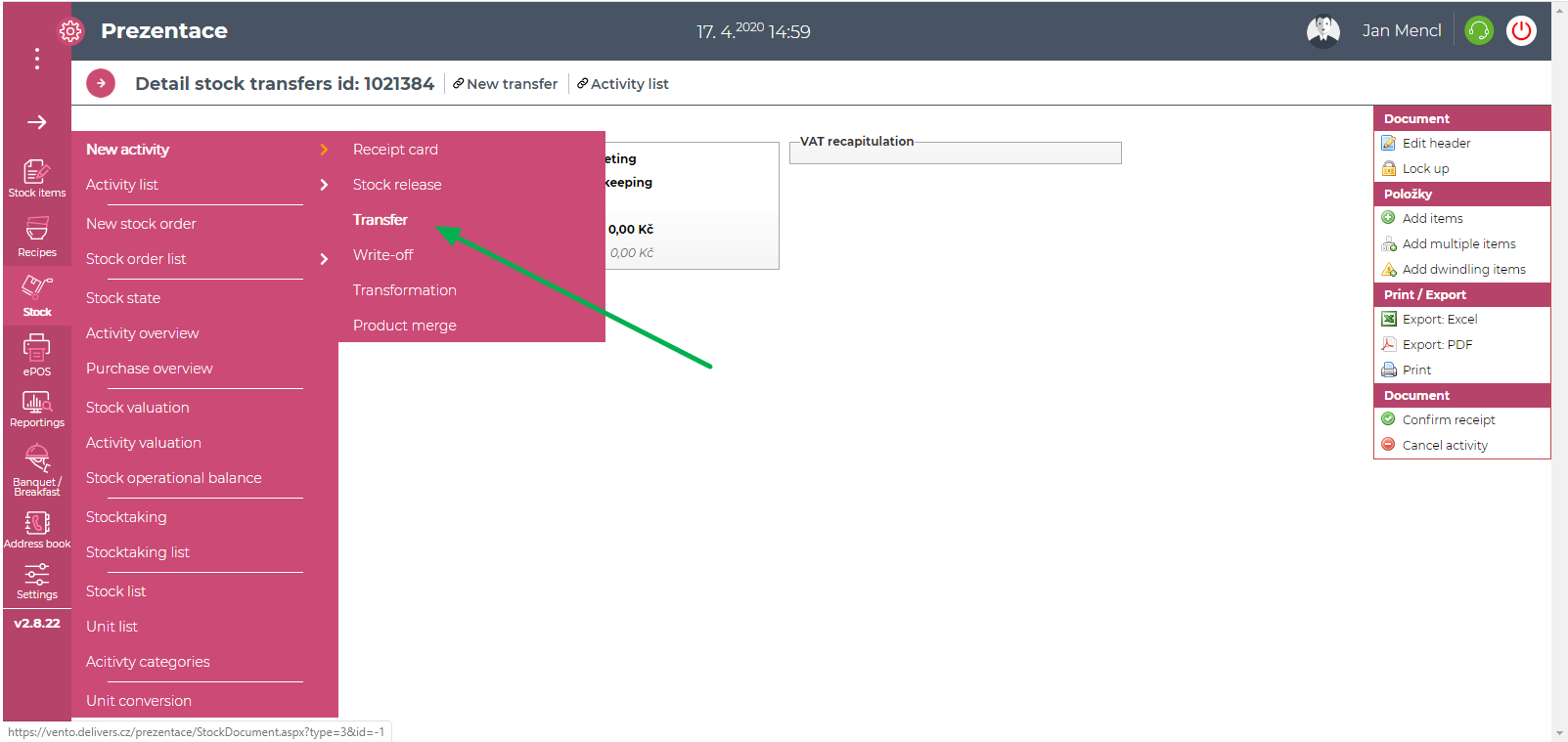
2. Then in transfer header fill Source stock, from which you will transfer stock items to the Target stock. Don´t forget to fill the date or also category of document or notes can be created.
Function Bypass two-phase commit means, if the stock items will be transfered automatically or if it´s necessary to confirm transfer by the target stock. If the window is checked, transfer is going automatically and don´t need to be confirmed. if it is not checked, transfer will wait until confirmation from second stock.

3. Click on green button Create stock transfer and you can put stock items. Stock items you can filter by code, name, supplier or also by stock item category.

4. The list of stock items in transfer receipt you can edit(icon pencil), cancel(icon red cross), or also add multiple items or add recipe stock items.

5. Then finish transfer with click on Save activity and modify stock. By this step the stock items from source stock will be transferred to target stock.

if you have active function Bypass two-phase commit, stock items will be transfered automatically. if it is not active, so it is necessary to make a confirmation from target stock. Stock items from source stock will be subtracted, but will be not loaded to target stock. Transfers waiting for confirmation from second stock you can find it if you will go to:
1. Main menu - Stock - Activity list - Transfers.

2. After that in filtering conditions - put activity type like Transfer receipt - document state like Require confirmation.

3. When you will choose Transfer receipt, you can then edit, confirm or cancel.

4. After confirmation will be stock items transferred from Source stock to Target stock.
Attention: if you will not save the transfer receipt, stock will be not modified and state of transfer receipt will be in system like unsaved. If you will save it with two phase commit, transfer receipt will be in system in state Require confirmation. if you will not save transfer receipt or need confirmation you can find it:
1. In menu Stock -Activity list - Transfers.

2. Then you must filter by activity type - Transfer receipt and document state - Unsaved/Require confirmation, you can use also another filtering conditions.

3. Select the transfer receipt, through icon, see image, you can still edit or add stock items and then Save activity and modify stock or confirm receipt.


Attention, if you have ,, Unfinished´´ receipts-not saved,confirmed, etc. ( transfer receipt, write-off, stock release, receipt card, etc.) you can not finish Stocktaking/Inventory.

It is necessary at first to finish all open/unsaved/unconfirmed documents and then you can finish Stocktaking/Inventory.
